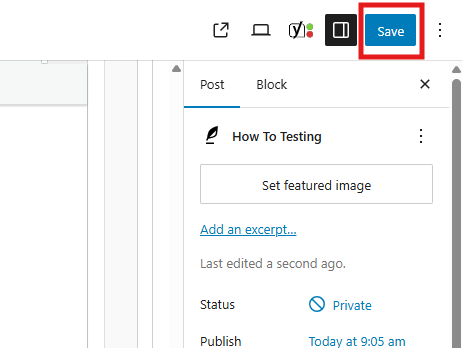How To Create A How-To Post

Here is where you can include a summary of the article and/or a table of contents for the readers. You can make this as long or as short as you want. I would recommend having it be at least a short paragraph. This will give site visitors a high-level overview of the article. If they wish to continue reading the rest of it, they can.
Table of Contents
- How-To-Video
- Select Template
- Insert Article Content Into Different Sections
- Toggling Between Media Types
- Image Sizing
- Publishing/Saving
How-To Create A How-To Post Video
Once you open a new post page, select Post Template from the settings block on the right-hand side of the page. Select the dropdown and choose “How To Post.”
Step 1 - Select Template
Once you open a new post page, select Post Template from the settings block on the right-hand side of the page. Select the dropdown and choose “How To Post.”
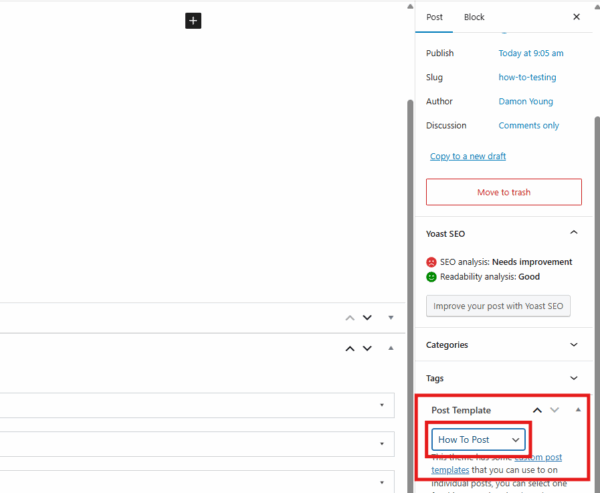
Step 2 - Insert Article Content
Now you can start implementing content into the article. Here is what to do for each section:
- Hero Section – In this section, implement a main image for the page (or a video). Insert the title for the article. Write a short description of the article of include a Table of Contents.
- How To Section – In this section, you will include the content for the how-to steps. Insert subtitles, text summaries, lists, images, videos, etc.
- Services Section – Include the names of the services you want to include on this page and select the destination link for each service.
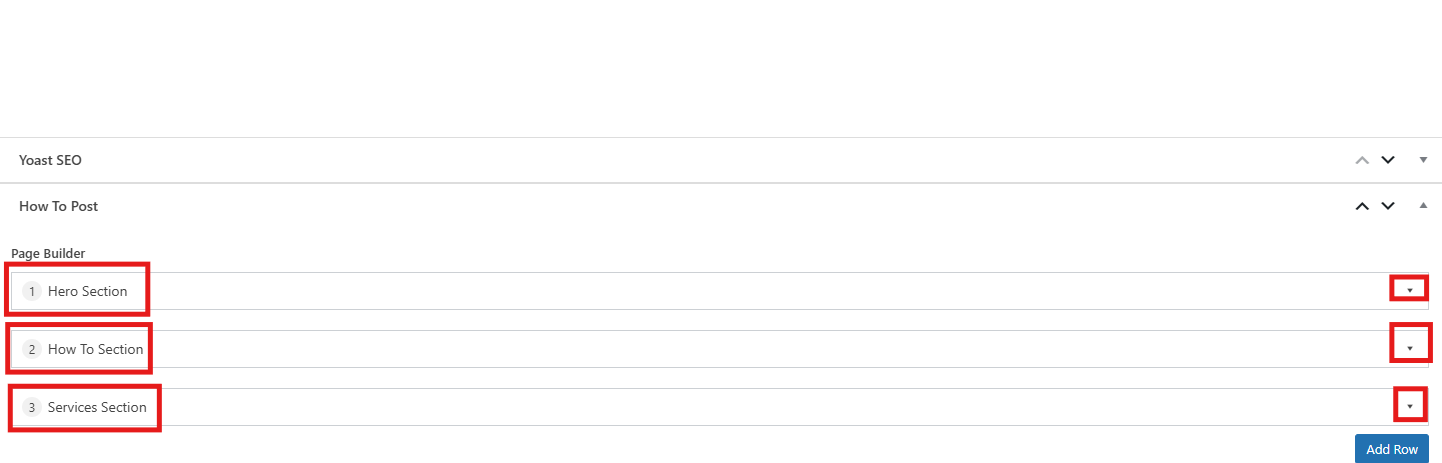
Toggling Between Media Types
You have the option of uploading an image or a video for each how-to step. You can toggle between the two by selecting the respective option. If you select the video option, make sure that you have the video already uploaded to your YouTube channel. Simply copy the link of the YouTube video and paste it in the area shown in the image.
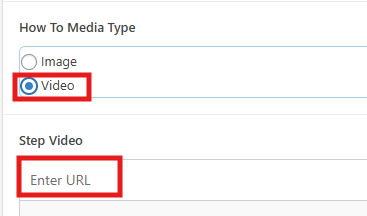
Image Sizing
Image sizing is important. You can adjust the sizes of the images once you upload them or before you upload them. The images that you use in the How-To Section should be no larger than 600 pixels wide. Once you have uploaded an image, select “Edit Image” in the panel on the right of the media library screen, then as shown in this image, you can see how to scale an image once uploaded. Don’t forget to save your changes.
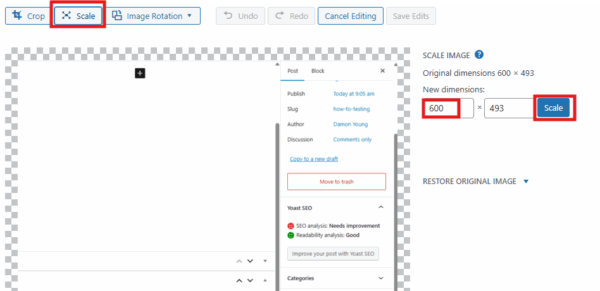
Publishing/Saving
Publish or save the article by clicking the blue publish or save button in the top-right of the editor.